Here at FrontlineSMS, we're busily working to make Version 2 the best it can possibly be. This means building new features, fixing bugs, and releasing new versions of the software.
Here at FrontlineSMS, we're busily working to make Version 2 the best it can possibly be. This means building new features, fixing bugs, and releasing new versions of the software.
Yesterday, we released a new version which implemented help files for new features - and accidentally included our dummy test database with it. Aside from being a fascinating insight into the minds of our developers - clearly a strange and at times worrying place - this unfortunately will have overwritten your database, if you are one of the one hundred and two people who downloaded the software yesterday and have gone on to install it.
You'll know if you're affected, as your inbox will be full of messages from someone called Bob... if you haven't yet installed it, check the version number in the file name you've downloaded. If you have version 2.1.1, delete the file and download again.
If you have installed 2.1.1, follow the steps below (and let us know on this thread if you have any problems):
1) Uninstall the current installed version of FrontlineSMS
For Windows users, go to Start > Control Panel > Add/Remove Software, then select FrontlineSMS and click 'uninstall'. This will guide you through the uninstall process. For Mac, drag the FrontlineSMS icon from your applications menu into trash.
2) Locate your database folder
- In your home folder, there will be a .frontlinesms2 subfolder which contains the database and log files, even after uninstallation. On Windows, this is usually C:UsersYourUsername.frontlinesms2 or C:Documents and SettingsYourUsername.frontlinesms2
- On Mac, this will be /Users/YourUsername/.frontlinesms2. (Note that on Mac, the .frontlinesms2 folder will be hidden. Follow these instructions to enable viewing of hidden files and folders)
3) Delete the entire .frontlinesms2 folder
The .frontlinesms2 folder contains the database that contains all the test data that accidentally got included in the 2.1.1 build.
4) Also in your home folder, locate the backup folder
The name of the backup folder will resemble ".frontlinesms2-backup.2012-09-20-14-06", where the last section indicates the date and time when the backup was done (in this example, September 20th at 14:06). If you have more than one folder, find the one with the most recent date at the end, this will be the one created during the 2.1.1 installation.
5) Rename the backup folder to .frontlinesms2
Right-click (or Cmd-click) the folder and rename it to ".frontlinesms2".
6) Download and install FrontlineSMS 2.1.2
This will successfully update to the new stable build, with your data as it was before the failed upgrade. Download the software here.